Be A Blogger Series – Part 4: Everything You Need to Know about WordPress Media Manager
Introduction
In a blog post, we often need to insert images and videos . We might also need to attach certain files in the blog post. Videos and Images are often used by bloggers to illustrate or demonstrate their points in a better way. This article going to deal with topic of wordpress media manager.
How adding media works with Bloggers!
While writing a post in Blogger.com you can just use simple “Browse….” button to upload images and videos from local computer or from “Web Address URL”. In Blogger.com you can only add an image or video while you write a post.
Image below shows how to add images with Blogger.com
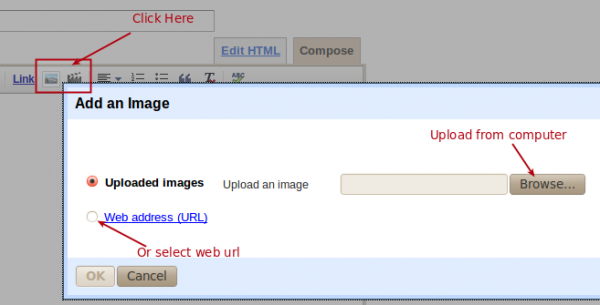
How it works with the popular WordPress!
WordPress gives us two options under Media menu “Flash Uploader” and “Browser Uploader“. WordPress shows you all the uploaded files in a list and you can also edit them. We can also use “File URL” multiple times in different posts and pages.
Note: A “File URL” is the URL of where uploaded file can be accessed.
Steps to Add media in WordPress:
- Login to WordPress dashboard panel.
- Go to Media menu on left sidebar of the dashboard and click on Add New.
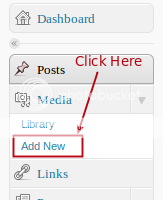
- You will get two options for uploading media which are Flash uploader and Browser uploader. By default WordPress has Flash uploader selected (see image below).
- Click on Select Files button and then add file from your computer.

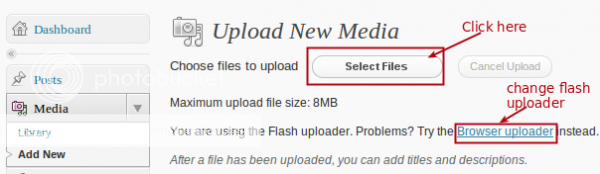
- Now once the file is uploaded it will show us options to add title, description, alternate text, etc..
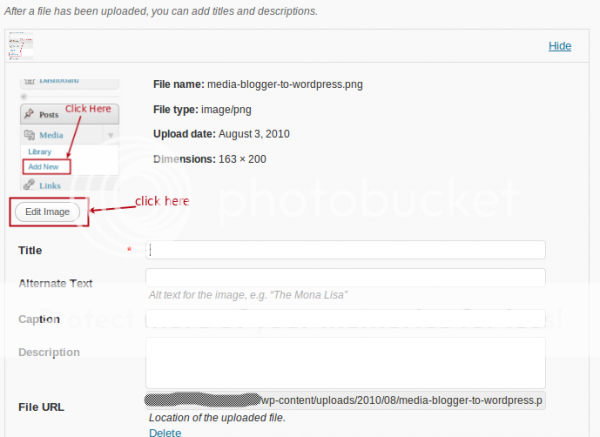
- Copy “File URL” and paste it into your post or page content where you want.
- Click on the Save All Changes button.
- You can see all the uploaded media files in the Library menu. Also by clicking on edit option you can find “File URL“.
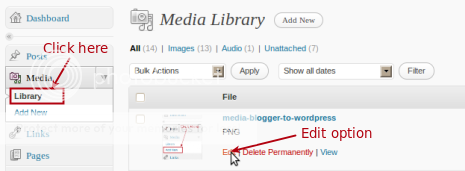
Bonus Tips
WordPress allows us to do the same as Blogger.com but with an added feature which lets us add files and store them like your personal media library. The URL of these files can be shared with friends who can view images or videos directly without the need to create a post. ![]()
Summary
With both Blogger.com and WordPress you can add images and videos easily. But the biggest difference is that you can upload and manage files without writing a post on WordPress. This doubles up by using WordPress blog like your own personal FTP which can store files online. So just rock and roll with WordPress!
Previous posts in this Series:
Be A Blogger Series – Part 1: How to install WordPress
Be A Blogger Series – Part 2: Say Hello to WordPress Dashboard
Be A Blogger Series – Part 3: Writing and Editing posts with WordPress


WordPress is much easier than Blogger.com. Hope people will enjoy it and the tips you povide here is amazing. Hope it will help us all. Thank you
Yet another great article.. Carry on bro
This site certainly has all of the info I wanted about this subject and didn’t know who to ask.