Introduction
Plugins are typically created in WordPress with the help of PHP code. Plugins are used to have extra features on your WordPress blog. Many Plugins use extra settings right into the Dashboard for us to manage their features. 😉 Plugins are actually to ease your blogging problems.
Plugins in Blogger!
Blogger.com does not have any options to add plugins. This is the biggest advantage WordPress has over Blogger.com. Blogger.com has gadgets typically but they are more like Widgets in WordPress.
How it works with WordPress!
There are literally thousands of plugins which are available free on WordPress official site. There are also many plugins you can buy for advanced users. 😀
How to check which Plugins are on your WordPress Blog?
Click on the Plugins option on the left side bar of the Dashboard. This will give you sub menus which are typically Plugins, Add New and Editor (see image below). Clicking on Plugins will show a whole list of all the Plugins that are installed on your blog. This list also shows if the Plugin is activated or deactivated.
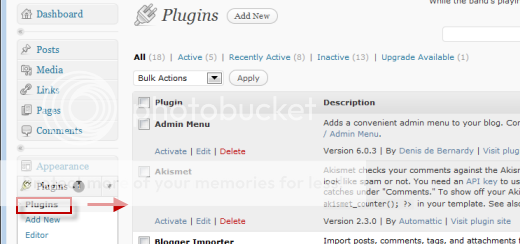
How to add new Plugins on WordPress?
Now click on Add New you will be show the Install Plugins screen as seen in the image below. Here all you have to do is search for a Plugin on WordPress. It will display many results and you can click on one of them and install it on your WordPress blog. Sounds easy enough! 🙂
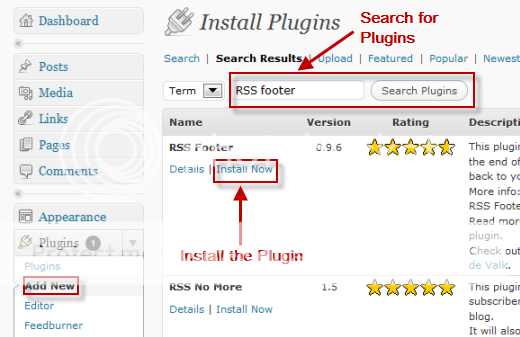
Editing Plugins on WordPress
You can select a plugin and start editing it. Just click on the Editor option which is below the Add New option. A note of caution is that do not try to edit a Plugin from this editor and to be on the safe side use FTP.
Video
We are going to update Be a Blogger series videos very soon 🙂
.
Bonus Tips
You might ask what are these plugins really about? How do I know which one should be installed? If you have this types of questions and need answers, then just comment below and we will reply you shortly 🙂
To Wrap up With
Widgets change the way your website looks to a visitor. Plugins actually are advanced tools and give us extra features and options even in the WordPress Dashboard.

[…] Blogger.com gives option Site Feed for “Allow Blog Feeds” and “Post Feed Redirect URL”, but WordPress by default gives you feed URL, if you want to redirect your feed to your “Feedburner” URL then you can use FeedBurner FeedSmith plugin ( see Managing Plugins in WordPress). […]