How To Hide Files or Folders Without Using Software
Do you have a computer that is also used by others? Do you have any files that you don’t wish others to view or that you want to keep a secret? So the question is, how do hide files or folders so that others are not able to access them?
I will show you the simple steps that you need to take to hide your files. This way is very simple and does not use any software or applications.
Here are the steps :
1. Copy the code below and paste into Notepad (remember notepad not word processor or else)
cls
@ECHO OFF
title Folder Locker
if EXIST "Control Panel.{21EC2020-3AEA-1069-A2DD-08002B30309D}" goto UNLOCK
if NOT EXIST Locker goto mDLOCKER
:CONFIRM
echo want to lock folder ? (Y/N)
set/p "cho=>"
if %cho%==Y goto LOCK
if %cho%==y goto LOCK
if %cho%==n goto END
if %cho%==N goto END
echo Invalid choice.
goto CONFIRM
:LOCK
ren Locker "Control Panel.{21EC2020-3AEA-1069-A2DD-08002B30309D}"
attrib +h +s "Control Panel.{21EC2020-3AEA-1069-A2DD-08002B30309D}"
echo Folder locked
goto End
:UNLOCK
echo Enter password to Unlock folder
set/p "pass=>"
if NOT %pass%==Type the password goto FAIL
attrib -h -s "Control Panel.{21EC2020-3AEA-1069-A2DD-08002B30309D}"
ren "Control Panel.{21EC2020-3AEA-1069-A2DD-08002B30309D}" Locker
echo Folder Unlocked successfully
goto End
:FAIL
echo Invalid password
goto end
:MDLOCKER
md Locker
echo Locker created successfully
goto End
:End
Notice :
On The Red Texts above you can type the password that you want
2. Save the notepad above with the extension .bat for example : myfile.bat
After you save the notepad than close. Than you can click twist again on that file. The file will be shown like the picture below :
After you click twist on that file, than will be appear the dialog box like shown on the picture below :
Than enter the password that you already make. After that there will appear “Locker Folder” like shown on the picture below :
Than you can save your secret file inside that “Locker” folder.
3. After that you can hide the “Locker” folder by Click twist on the Notepad file (On this example I make file with name “myfile.bat” ). Than after you click twist on the Notepad file with bat extension, than will appear the dialog box like on the picture below :
Than you type Y to hide the Locker Folder.
So your file is now saved secretly in the “Locker” Folder, and if you want to open the “Locker” Folder than you can click again on the file with bat extension, and than enter the password. And you can hide again by click on the file bat extension than type Y.
Okay, so there you go. I hope my explanation is clear enough for you to understand. If you have any questions or wish to make any comments, please type in the comment box below. Have a go and try it for yourself!

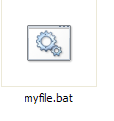

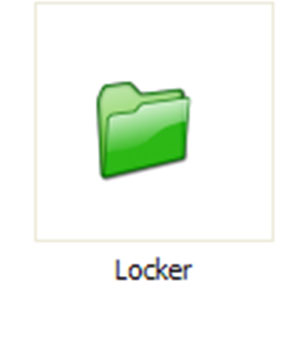
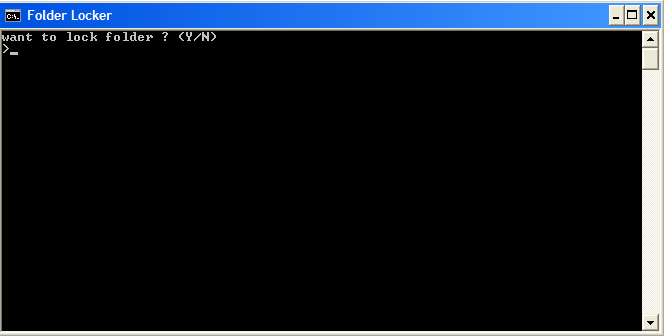
Thank you for this informative articles. I already try this and that works. now I can save my secret file safely without worrying to know by others even my PC like to use but another one.
Excellent post. Very helpful.